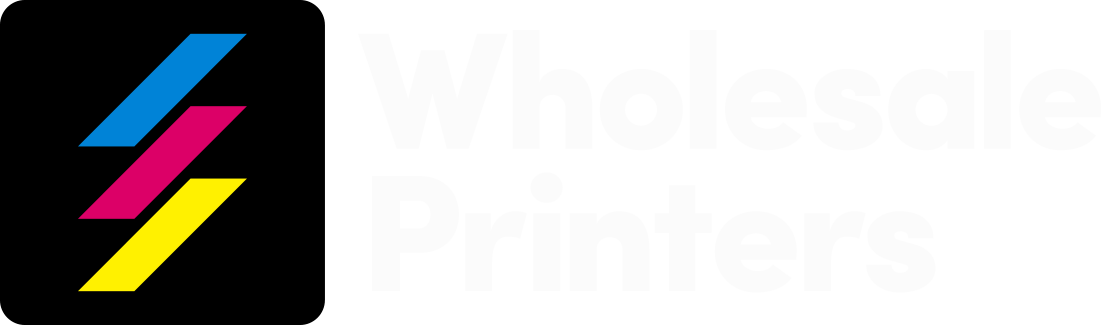Ten Tips for Print Perfection
1. GET CRISP LINES ON YOUR PRINTING
Use Adobe Illustrator or another vector based program (Adobe InDesign, QuarkXpress, Macromedia Freehand) to get crisp lines on your line art printing. Do not use Adobe Photoshop for your text. Edit photos or add special effects to your printing design in Adobe Photoshop, then place the artwork into your vector-based application to add the text. This technique will produce crisp graphics on your finished printing project without the fuzz.
2. GET A DEEP, RICH BLACK ON YOUR PRINTING
Use the following CMYK values for black (do not use for text smaller than 48pt). Cyan – 40%, Magenta – 40%, Yellow – 40%, Black – 100%. For text from 48pt down to 18pt bold, a good guideline is: Cyan – 30%, Black – 100%. Text weights less than 18pt bold should be black only. This technique will give you a deep black where you have heavy black ink coverage. Please call if you have questions.
3. DON'T PLACE TEXT TOO CLOSE TO EDGE OF PRINTING
We cut down printing projects in large stacks. There might be a slight shift toward the bottom of the stack. If the stack shifts just a hair, graphics that run to the edge can get cut off. A safe rule of thumb is to allow 3/16″ margin from the edge.
4. OPTIMIZE YOUR PHOTOS FOR FINAL PRINTING
Have your photos in CMYK color mode at 300dpi resolution. This will give you the best quality image on your final printed materials.
5. USE PANTONE COLOR SWATCHES FOR BEST COLOR MATCHING
Your screen uses lights to view a color. All monitors are calibrated differently. What you see is not what you will get. Your inkjet or laser printer uses different types of inks or toners than commercial printing presses. Generally, the color from your inkjet or laser printer will not match exactly to our printing press. Use pantone PMS values for best results.
6. AVOID USING MICROSOFT APPLICATIONS
Microsoft applications are easy to use for printing on your desktop printer, but for commercial printers, Microsoft apps create problems. Yes, we can print from them, but problems may arise to slow down production. Microsoft apps substitute fonts without letting you know, so objects may shift without your knowledge. Also, your resolution might not be high enough for best quality color printing. If you must use a Microsoft application, please send us a PDF.
7. USE ADOBE ILLUSTRATOR FOR ONE PAGE OR SMALLER PRINTING DESIGNS
Use Adobe Illustrator, create outlines for your fonts, and save your file as an EPS file type. You can compress your file with WinZip (PC) or StuffIt (Mac). This design technique allows us to easily place your final design into a layout program such as InDesign or QuarkXpress to fit our large press sheets to maximize efficiency and lower your printing prices. Great for business cards, flyers, postcards, and brochure printing.
8. PRINT AND REVIEW A PROOF ON YOUR DESKTOP PRINTER FIRST
Before submitting a file for printing production, take time to print and review on your desktop printer. If you encounter postscript errors or image shifting, we will most likely encounter those same problems. For a quick turnaround time, make sure your files are accurate before submitting for final printing.
9. MAKE SURE ALL IMAGES ARE IN CMYK COLOR MODE
Convert all RGB images to CMYK color mode to ensure the best color on your final printing pieces. Our equipment does this for you, but you will get better results if you do this in Adobe Photoshop before submitting to us.
10. ELIMINATE FONT PROBLEMS FOR QUICK TURNAROUND
In Adobe Illustrator or InDesign, 1) select all and 2) create outlines of your fonts 3) then save with a different name such as filename_outline.eps or filename_outline.indd. Do not save over your editable version or you will not be able to make edits in the future.

Templates
We want to make life easy for you, so we’ve put together a series of templates for common projects. Download and edit any of the following PDFs. Don’t see what you need here? Let us know and we can assist you with different templates for any project.
ENVELOPES
Click the link below to download

File Preparation
SUPPORTED SOFTWARE
Although a variety of software can be used to create the graphic elements of your project, ideally the final layout should be delivered in Adobe InDesign or QuarkXPress format. These layout programs are designed for producing the high-quality output required for professional print production. Vector artwork should be created in either Illustrator or Freehand. Photoshop is appropriate for raster image manipulation. Please give us a call if you do not have access to one of these programs and we will work with you to find a solution.
FONTS PREPARATION
Please include all fonts that are used in your project, including common fonts such as Helvetica. There are many versions of Helvetica and our version may be different from yours. When possible it is best to use PostScript Type 1 fonts and avoid TrueType fonts. When sending PostScript Type 1 fonts please send both screen and printer fonts for the Mac OS or PFM and PFB for Windows.
PAGE SIZE
The document page size should be equal to the final printed page size (or “trim” size). It is best not to create a larger page size to accommodate bleed, or to build a smaller-size product on a larger page with manually produced
crop marks.
BLEEDS
Bleeds should measure at least 1/8 inch for most projects. To create bleeds extend the applicable elements beyond the page margins, into the pasteboard area of the layout program.
SINGLE FILE
If possible, keep all the pages of a project in a single file. This will aid us greatly in expediting your job.
NUMBER OF PAGES
The number of pages in a document should match that of the final printed product.
SPREADS
If your project has spreads, design in reader spreads. When creating a new document, the page size should be equal to the final printed page size with the “Facing Pages” option selected. Creating a page size that is twice the page size to accommodate spreads is problematic as the one large page will need to be broken into two separate pages in order to impose it.
GRAPHIC FILE FORMATS
EPS (Encapsulated PostScript) and TIFF (Tagged Image File Format) are preferred. Use 8 bit rather than 16 bit for images. Some formats do not work reliably such as BMP (Windows), WMF (Windows), and PICT (Mac OS).
RESOLUTION
Raster images should contain resolution equal to 2-times the line screen. Most printed pieces are produced at 150 or 175 lpi (lines per inch), which means that your images should have about 300 to 350 ppi (pixels-per-inch) at final size used in the layout.
IMAGE COLOR MODE
Four color process printing on an offset press requires CMYK (Cyan, Magenta Yellow, Black) files. If images are left in RGB (Red, Green, Blue) mode, Wholesale Printers will have to convert the images in the document to CMYK which may result in additional costs.

Pre-Press Checklist
Before sending documents for print, please ensure that:
- All screen and printer fonts used in the project are included
- The document page size is equal to the final printed page size
- Bleeds are included and measure at least 1/8 inch
- All pages of a document are in a single file
- The number of pages in the document match the final printed page count
- The document dimensions are correct
- All images are built in CMYK
- Image resolution is at least 300 dpi or greater (the resolution should be at least two times the line screen)
- All EPS or TIFF files are included
- The document has been proofed for typographical errors and all images are correctly positioned
- If sending files for the digital press- please make sure files are a high resolution pdf with bleeds